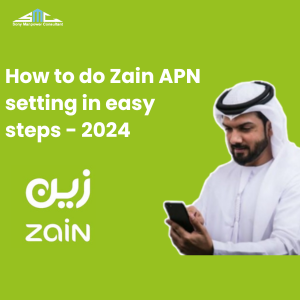How to do Zain APN setting in easy steps - 2024
Set Up Zain APN Settings on Android Devices
In today’s world, staying connected to the internet is essential for our daily activities. To make sure you have a smooth and uninterrupted online experience with Zain, it’s important to have the correct internet settings on your Android device. Sometimes, setting up the Zain APN (Access Point Name) Setting can be tricky, but don’t worry—this guide will walk you through the process step by step.
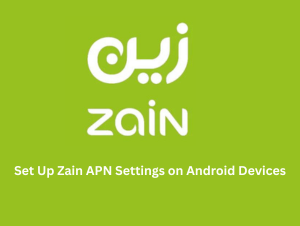
Follow these easy instructions to manually configure your Zain APN internet settings. By doing so, you’ll ensure that your internet connection works perfectly, no matter what Android smartphone you have in Saudi Arabia. This guide provides universal settings that can be applied to various devices, making it simple for you to stay connected. Let’s get started!
Here are the specific smartphone models that are compatible with this process:
- Nokia
- Samsung
- Huawei
- LG
- HTC
- Alcatel
- Lenovo
- Asus
- Honor
- Motorola
- Xiaomi
Follow these easy steps to manually configure your Zain internet settings and ensure you stay connected without any interruptions.
Zain APN Internet Settings Configuration
Step 1: Access Your Smartphone Settings
Start by unlocking your Android smartphone and navigating to the “Settings” menu.
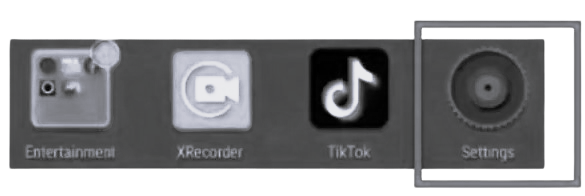
Step 2: Go to Connections/More
In the “Settings” menu, scroll down and select “Connections” or “More” (this may vary depending on your device). Tap on it to proceed.
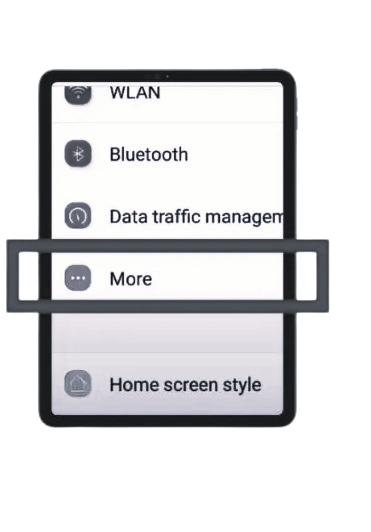
Step 3: Go to Mobile Network
In the “Connections” or “More” settings, find and tap on “Mobile Networks” to access your network settings.
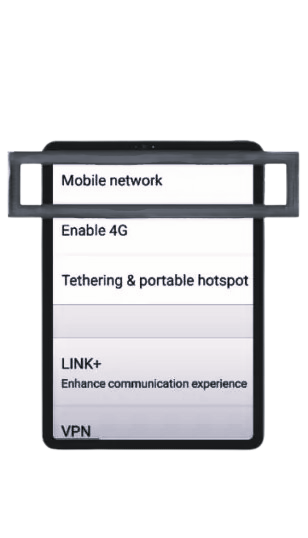
Step 4: Add a New APN
In the “Mobile Networks” section, tap on “Access Point Names.” Then, click on the ‘+’ icon or “Add” to create a new APN configuration.
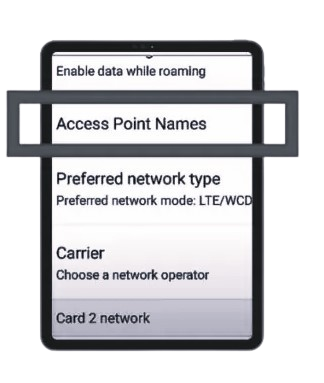
Now, proceed with the following steps to configure your APN and MMS settings. This will help you address and resolve any persistent internet connectivity issues you might be experiencing.
Zain Internet Settings: Internet Optimization Process
| Setting | Value |
|---|---|
| Name | Zain Internet |
| APN | Zain |
| Proxy | Not Set |
| Port | Not Set |
| Username | Not Set |
| Password | Not Set |
| Server | Not Set |
| MMSC | Not Set |
| MMS Proxy | Not Set |
| MMS Port | Not Set |
| MCC | 420 |
| MNC | 04 |
| Authentication Type | Not Set |
| APN Type | Default |
| APN Protocol | IPv4 |
| APN Roaming Protocol | IPv4 |
| Enable/Disable APN | APN Enabled |
| Bearer | Unspecified |
| MVNO Type | None |
| MVNO Value | Not Set |
Simply follow these steps to achieve a better and smoother internet connection in no time!
Zain APN Settings: Quick Internet/MMS Setup
MMS Optimization Process
| Setting | Value |
|---|---|
| Name | Zain Internet |
| APN | Zain |
| Proxy | Not Set |
| Port | Not Set |
| Username | Not Set |
| Password | Not Set |
| Server | Not Set |
| MMSC | http://10.122.200.010 |
| MMS Proxy | 10.122.200.010 |
| MMS Port | 8080 |
| MCC | 420 |
| MNC | 04 |
| Authentication Type | Not Set |
| APN Type | Default |
| APN Protocol | IPv4 |
| APN Roaming Protocol | IPv4 |
| Enable/Disable APN | APN Enabled |
| Bearer | Unspecified |
| MVNO Type | None |
| MVNO Value | Not Set |
These settings will help you quickly set up your internet and MMS for a smoother experience.
Follow these steps for a quicker and smoother MMS connection in no time.
If you continue to experience issues after applying these settings and need professional assistance, please reach out to Zain customer support or visit their official website.
- Zain Customer Support: 959
- Official Website: https://zain.com/en
Final Thoughts
By following the outlined steps, you can input the essential Zain APN Internet settings, ensuring a seamless connection experience. These configurations cover both Internet and MMS settings to cater to different needs and preferences. Once implemented, your internet should function flawlessly.
More Resources: Zain to Zain balance transfer and receiving Process – 2024
FAQs (Frequently Asked Questions)
How do I set my data APN?
Open your Settings and look for options like Wireless & Networks, More Networks, or Connections. Select Mobile Networks, then Access Point Names. Locate the option to create a new APN and select it.
What is APN in SIM settings?
APN stands for Access Point Name. It helps your phone connect to the internet. Think of the APN as the key your phone uses to link up with the internet. It contains specific settings that allow your device to access the mobile network.
Should you change your APN?
Usually, you don’t need to change your phone’s APN settings. However, if you experience a poor connection or slow internet, adjusting the APN settings can help improve your connectivity. This applies to all types of phones, including budget Android devices and iPhones.
Does APN increase speed?
Having the correct APN settings can enhance your phone’s internet speed. This improvement allows you to watch HD videos, play online games, and perform other tasks seamlessly.